You are using an out of date browser. It may not display this or other websites correctly.
You should upgrade or use an alternative browser.
You should upgrade or use an alternative browser.
QCAD - getting started guides.
- Thread starter adrian
- Start date
BrushType4
Western Thunderer
Glad you’ve Qcad. It’s excellent and I recommend buying the full version. As for nudging, yes you can. Select the line and then use arrow keys to push it.I would like to add my thanks to Adrian, for these tutorials. I downloaded the free version of QCAD yesterday and used the option to delete a few library files to get the free version that you don't need to constantly restart. The files and their location are below should anyone else desire to do the same.
View attachment 134606
From there I managed to work right through Adrian's tutorials and finished up by adding the tags myself. Purists will probably note that the curve at the rear of the frame isn't correct, I created it by adding a guestimate curve based on looking at Adrian's video rather than the elispe function that Adrian used on his.
My experiences with Inkscape have stood me in good stead for picking up QCAD quickly as the look and feel is similar although I do miss being able to 'physically nudge items rather than entering coordinates but I will get there.
Please ignore the copyright symbol, it was purely done as an exercise to see how to add it. from those who don't know pressing the ALT key plus 0169 brings you this: ©
This is my finished test file, not bad for around 10 hours from a standing start
View attachment 134607
michael080
Western Thunderer
Some may already know: A membership in the "Experimental Aircraft Association" www.eaa.org includes a full education version of Solidworks. I can confirm that this also works for non US-based members. Soldiworks has a steep learning curve, but we use it at work, so I know can handle the beast.
Be aware, this solidworks license is active for one year only. I don't know how long this will continue to work, but if you want to dive into 3D-parametric CAD, this might be the way to go. Especially for 40 USD.
Michael
Be aware, this solidworks license is active for one year only. I don't know how long this will continue to work, but if you want to dive into 3D-parametric CAD, this might be the way to go. Especially for 40 USD.
Michael
Rob Pulham
Western Thunderer
Glad you’ve Qcad. It’s excellent and I recommend buying the full version. As for nudging, yes you can. Select the line and then use arrow keys to push it.
Thanks Phil,
I plan to, but I wanted to be sure that I got on with it before buying as I already have TurboCAD but I just can't get to grips with it.
Lancastrian
Western Thunderer
Rob,
I found QCAD very intuitive, and Adrian's guides here certainly helped too. I need to get to grips with a 3D package now to go to the next stage of designing.
Ian
I found QCAD very intuitive, and Adrian's guides here certainly helped too. I need to get to grips with a 3D package now to go to the next stage of designing.
Ian
Rob Pulham
Western Thunderer
Thanks Phil,Glad you’ve Qcad. It’s excellent and I recommend buying the full version. As for nudging, yes you can. Select the line and then use arrow keys to push it.
That doesn't seem to work in the free community version, all the more reason to buy the full version.
Rob Pulham
Western Thunderer
A question for regular users of CAD, is there a way to undo hatching on an individual object? I have drawn a chassis side and hatched it but realised that I had missed a hole in the side. I have drawn it in on my outline layer but can't work out out to redo the hatching to allow this to become a hole rather than filled. As a last resort I can always delete the hatching layer but wondered if I was missing an easier route to solving the problem
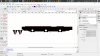
Thanks in advance for any guidance.
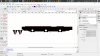
Thanks in advance for any guidance.
BrushType4
Western Thunderer
Unfortunately the hatching can’t be deleted separately from other hatching created at the same time. To delete hatching without resorting to deleting the layer, select your hatch by hovering over the hatch, press left button while moving mouse right to left. This will highlight all the hatch in that hatch group. Press delete.
Chris Veitch
Western Thunderer
Rob,
I found QCAD very intuitive, and Adrian's guides here certainly helped too. I need to get to grips with a 3D package now to go to the next stage of designing.
Ian
It’s certainly a nice robust package which does everything you need for 2D CAD and I find the Pro version to be well worth the £30-ish fee per year. Another +1 from me.
I’m also at the stage of having to summon up the courage and time to master a 3D package. I’ve also had TurboCAD for years but it’s expensive, buggy and resource hungry - I can get by with it for 2D as well but 3D is tricky to say the least and any issues only seem to be solved by shelling out £300+ for a new version, with new bugs. The alternatives all seem to have a big downside:
- Solidworks et al are either so expensive to be out of reach or require dubious bending of the rules to get an educational copy;
- “Popular” free products like Blender or Sketchup are great, but aren’t really CAD products (and Blender seems to have an impossibly steep learning curve);
- Web-based packages like Fusion 360 and OnShape bind you to a proprietary format and making your work publicly visible (for the free options). These factors don't really bother me but I've seen so many diatribes criticising them for this that I wonder if I'm missing something;
- OpenSCAD is an interesting alternative for those (like me) with a programming background but seems like a lot of hard work and has a few limitations when it comes to more complex modelling tasks.
Basically, I can’t make my mind up where to invest what little time I have!
Apologies for the thread drift.
Rob Pulham
Western Thunderer
Unfortunately the hatching can’t be deleted separately from other hatching created at the same time. To delete hatching without resorting to deleting the layer, select your hatch by hovering over the hatch, press left button while moving mouse right to left. This will highlight all the hatch in that hatch group. Press delete.
Well that was simple enough, thanks again Phil,
Rob Pulham
Western Thunderer
One thing that I did discover that might be of interest (or blindingly obvious to all but me ).
).
Visibility of layers is based on layer 0 being behind, layer 1 in front etc. I rather belatedly introduced a drawing and it was on something like layer 6 leaving my outline layer which I had started on, behind it and not visible through the layer containing the drawing.
In Inkscape there is a function that allows the layers to be moved front to back via up and down arrows. Googling the issue found lots of people muttering at the lack of this functionality in QCAD.
I appreciate that you can move items from one layer to another so moving the drawing wasn't the issue, it was the fact that I had already used layer 0 for my construction layer and wasn't ready to delete those items lead me to look for a work around.
I discovered that the positioning of the layers is actually dependant on their numbering so re numbering the layers moves them up or down in the same way as the arrow keys would. To save the hassle of completely renumbering all of them in turn I added in some .5 layers which maintain the order while increasing the available numbered layers to 20 before having to resort to lettering them as Adrian has in his tutorial.
Renumbering them allowed me to move the drawing to layer 0 with the minimum of moving stuff from layer to layer.
 ).
).Visibility of layers is based on layer 0 being behind, layer 1 in front etc. I rather belatedly introduced a drawing and it was on something like layer 6 leaving my outline layer which I had started on, behind it and not visible through the layer containing the drawing.
In Inkscape there is a function that allows the layers to be moved front to back via up and down arrows. Googling the issue found lots of people muttering at the lack of this functionality in QCAD.
I appreciate that you can move items from one layer to another so moving the drawing wasn't the issue, it was the fact that I had already used layer 0 for my construction layer and wasn't ready to delete those items lead me to look for a work around.
I discovered that the positioning of the layers is actually dependant on their numbering so re numbering the layers moves them up or down in the same way as the arrow keys would. To save the hassle of completely renumbering all of them in turn I added in some .5 layers which maintain the order while increasing the available numbered layers to 20 before having to resort to lettering them as Adrian has in his tutorial.
Renumbering them allowed me to move the drawing to layer 0 with the minimum of moving stuff from layer to layer.
BrushType4
Western Thunderer
I’m not sure layer order as you describe is entirely correct. Each line regardless of layer has a draw order and this will impact the display. Select a line or group of lines and then go to properties. Look at Draw order, this can be changed manually, so if your line is back of the layer and you want to bring to the front of layer say because a hatch fill from another layer is hiding it, select a high number say, 99999 or select the hatch and change its properties to say 1.
Last edited:
BrushType4
Western Thunderer
Just picking up on number of layers, Obviously use as many layers as you need, but I rarely need more than four, maximum of maybe ten. It gets all complicated for me with too many layers!!
Rob Pulham
Western Thunderer
Hi Phil,
I agree, I wasn't suggesting that you need to use that many layers, just that it's possible.
Indeed thinking it a bit further if you used 0.1 -0.9/1.1-1.9, etc. you could have as many as a hundred ordered layers
That's useful to know, I will bear this in mind if I ever cut any of my QCAD drawings on the Silhouette.
I agree, I wasn't suggesting that you need to use that many layers, just that it's possible.
Indeed thinking it a bit further if you used 0.1 -0.9/1.1-1.9, etc. you could have as many as a hundred ordered layers
I’m not sure layer order as you describe is entirely correct. Each line regardless of layer has a draw order and this will impact the display. Select a line or group of lines and then go to properties. Look at line order, this can be changed manually, so if your line is back of the layer and you want to bring to the front of layer say because a hatch fill from another layer is hiding it, select a high number say, 99999 or select the hatch and change its properties to say 1.
That's useful to know, I will bear this in mind if I ever cut any of my QCAD drawings on the Silhouette.
Rob Pulham
Western Thunderer
Another QCAD question:
Is it possible to draw a single thicker line in order to represent a half etched fold line?
I know that I can alter the line thickness by the layer properties. But that then affects all the lines on that layer not just the 'fold' line.
I have searched the QCAD forum and it seems I need to essentially create rectangle and hatch it? I can't be the first to encounter the problem and I was wondering if anyone on here had found a less clunky solution?
Is it possible to draw a single thicker line in order to represent a half etched fold line?
I know that I can alter the line thickness by the layer properties. But that then affects all the lines on that layer not just the 'fold' line.
I have searched the QCAD forum and it seems I need to essentially create rectangle and hatch it? I can't be the first to encounter the problem and I was wondering if anyone on here had found a less clunky solution?
Rob Pulham
Western Thunderer
I have managed to answer my own question, it is possible to adjust the line weight by selecting the line and then changing the line weight from the default setting 'By Layer' to the thickness that you want - I have changed it to 0.8mm. I have checked other lines on the layer and they are still at 0.13mm that I set them at.
For info I am drawing at 12mm to the foot initially albeit that I realised after I started that having scaled my drawing to 12mm to the foot it would have actually been simpler to scale it to 7mm and save another conversion later.
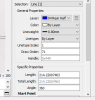
For info I am drawing at 12mm to the foot initially albeit that I realised after I started that having scaled my drawing to 12mm to the foot it would have actually been simpler to scale it to 7mm and save another conversion later.
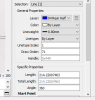
Big Train James
Western Thunderer
Hi Rob,
I think you need to be careful utilizing this technique for your fold lines. For starters, you need to be sure that the line width is maintained when PPD, or whomever else, outputs the file. This shouldn't necessarily be an issue, but it could be. I use Autocad rather than QCAD, but in Autocad the plotting of line weights can be controlled by color or by an actual line weight assigned in the drawing file. Either method can also be overridden, and there is also the option to scale plotted line weights if the overall scale of the plot is changed. So there are some variables which could affect how the etching company outputs the lines in your file. There is a possibility that they control line weight by color, since the drawing standards for full, half, and zero etch are very much oriented around color.
The other problem as I see it is that even though the line displays as the desired width of the fold line, it is still mathematically defined as the "zero" width line between the two endpoints. There isn't any area actually defined by the thickened line. More importantly, the areas on either side of the line, that you presumably do not want etched, will be larger by 1/2 the thickness of the fold line. This is because the edge of the non-etched portion is also defined by that "zero" width line between the two endpoints of your fold line.
This also may not be an issue, because of course the photo tool is what prints out, not what is mathematically defined in the cad software. The more I think about it, the more I doubt that you will have an issue. But it is something to think about, and might be worth a consult with the etching company on both questions.
Jim
I think you need to be careful utilizing this technique for your fold lines. For starters, you need to be sure that the line width is maintained when PPD, or whomever else, outputs the file. This shouldn't necessarily be an issue, but it could be. I use Autocad rather than QCAD, but in Autocad the plotting of line weights can be controlled by color or by an actual line weight assigned in the drawing file. Either method can also be overridden, and there is also the option to scale plotted line weights if the overall scale of the plot is changed. So there are some variables which could affect how the etching company outputs the lines in your file. There is a possibility that they control line weight by color, since the drawing standards for full, half, and zero etch are very much oriented around color.
The other problem as I see it is that even though the line displays as the desired width of the fold line, it is still mathematically defined as the "zero" width line between the two endpoints. There isn't any area actually defined by the thickened line. More importantly, the areas on either side of the line, that you presumably do not want etched, will be larger by 1/2 the thickness of the fold line. This is because the edge of the non-etched portion is also defined by that "zero" width line between the two endpoints of your fold line.
This also may not be an issue, because of course the photo tool is what prints out, not what is mathematically defined in the cad software. The more I think about it, the more I doubt that you will have an issue. But it is something to think about, and might be worth a consult with the etching company on both questions.
Jim
BrushType4
Western Thunderer
Rob,
Wouldn’t it be easier to make another layer with the line properties you need for folds? This could be a different couloir while you’re drawing up to make it easier to see fold lines. Just make blue at the end of the process.
Wouldn’t it be easier to make another layer with the line properties you need for folds? This could be a different couloir while you’re drawing up to make it easier to see fold lines. Just make blue at the end of the process.
Rob Pulham
Western Thunderer
Rob,
Wouldn’t it be easier to make another layer with the line properties you need for folds? This could be a different couloir while you’re drawing up to make it easier to see fold lines. Just make blue at the end of the process.
Hi Phil,
It would from an identification point of view but as I understand it PPD now want all the drawing on a single layer with two copies of the whole drawing, one showing the front and the other showing the back.
If I have the line thickness defined by the layer then it would change when I move it all to the final layer.
BrushType4
Western Thunderer
Hmm, yes the line properties would change if assigned to another layer.
