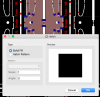andrewb
Western Thunderer
A requirement to have some new spacers etched for a project prompted me to buy my first ever CAD software package, and I plumped for TurboCAD v10 Deluxe For Mac. Despite the best efforts of whoever it was who wrote the so-called ‘instructions’, and some initial challenges from a somewhat unintuitive methodology, I’ve found I’m now getting quite fluent with it - at least in 2D.
One thing is, however, eluding me. My etchers require solid or ‘block’ hatching, whereas TurboCAD only seems to allow lines. When exporting to dwg these areas of hatch become individual lines, each one of which needs to be removed before being replaced with solid at the etchers. The ‘Fill’ option uses bitmap, so can’t be used - at least not how I and my somewhat ancient laptop want to work!
So here are my questions:
Is there a way of hatching (nb not ‘filling’) that I’ve yet to find?
If not, does exporting to dxf, rather than dwg, maintain the integrity of the hatch, such that blocks of it can be highlighted and replaced at the etchers?
I can reduce the spacing of the lines within hatch to a notional 1/1000th of a mm, although it really slows things up on larger drawings. But could this be a workaround or do phototools require absolute opacity?
Any advice gratefully received!
One thing is, however, eluding me. My etchers require solid or ‘block’ hatching, whereas TurboCAD only seems to allow lines. When exporting to dwg these areas of hatch become individual lines, each one of which needs to be removed before being replaced with solid at the etchers. The ‘Fill’ option uses bitmap, so can’t be used - at least not how I and my somewhat ancient laptop want to work!
So here are my questions:
Is there a way of hatching (nb not ‘filling’) that I’ve yet to find?
If not, does exporting to dxf, rather than dwg, maintain the integrity of the hatch, such that blocks of it can be highlighted and replaced at the etchers?
I can reduce the spacing of the lines within hatch to a notional 1/1000th of a mm, although it really slows things up on larger drawings. But could this be a workaround or do phototools require absolute opacity?
Any advice gratefully received!