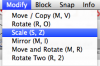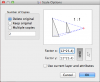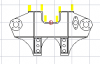Sorry - I know you had asked earlier - I keep getting sidetracked.

Not had time to make a video but a couple of screenshots should help as once you find the options it's not that difficult.
Step 1 : Save your drawing as a new file, I keep my original drawing separate in case further modifications are required. I then add "_scaled" on to the end of the file name so that I know this is the scaled version. Plus if it goes wrong we can go back and copy the original again.
Step 2: Select all entities - i.e. drawings
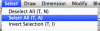
Step 3: Scale the drawing via the modify menu
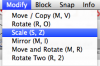
Set the focus point by just clicking on one corner of your drawing. This pops up the following dialog.
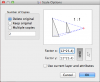
The full Factor x is not visible but in that box I have entered
If you have done your original drawing at full scale i.e. 12":1ft then to scale to 7mm then we have to divide by 1ft in mm i.e. (12*25.4) and then multiply by 7. Press the ok box and then your drawing is now at 7mm:1ft.
Deselect all entities and then save the file again as it is done.
I hope that helps.
Adrian